Shipment Connectors
Welcome to the features overview for Shipment Connector - To quickly navigate in the feature list refer to the panal on the right hand side.
To see a brief overview of functionality see below:
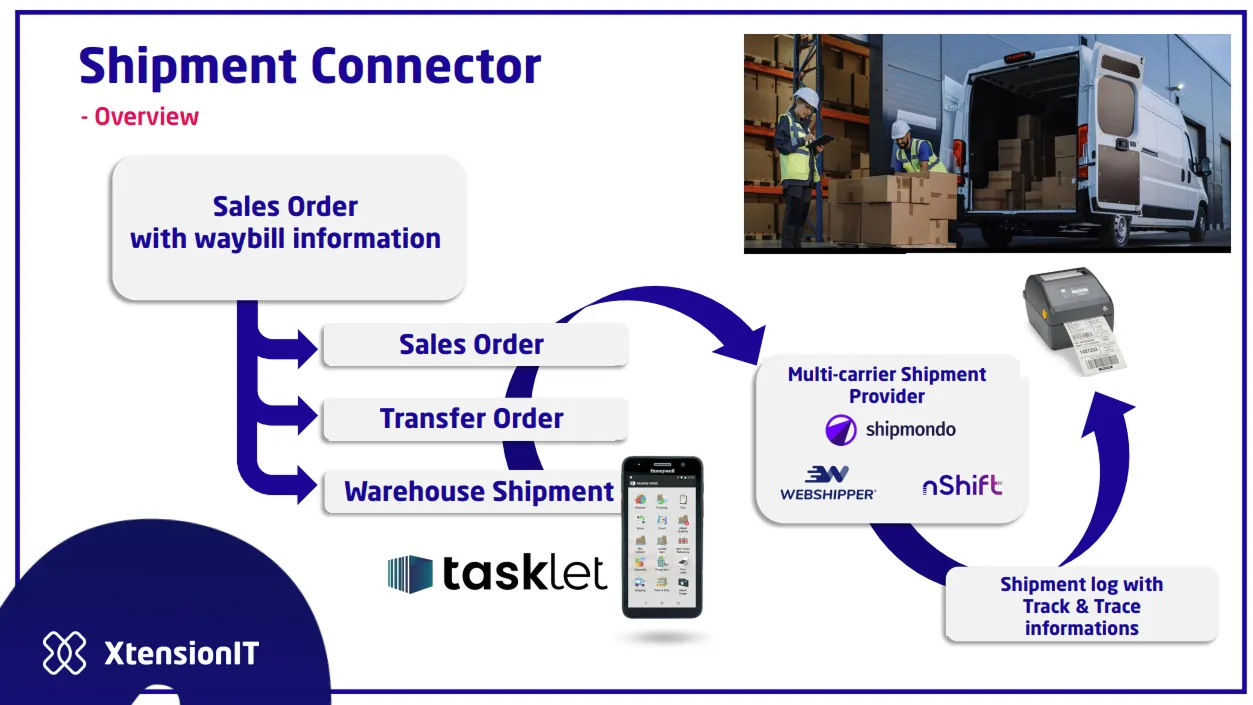
- Waybill - The Waybill is a Core part of the Shipment Connector and is utilised to store the information that is forwarded to the Shipping Agent/Carrier.
- Waybill Lines - The Waybill lines hold your package information such as weight & dimensions.
- Service points - Supports deliverys to drop points or service points.
- Post Shipment - Functionality that transfers the data to the carrier via. the Multi-Carrier platform.
- Auto Post Shipments - Enables Post Shipment to function with Business Central standard Posting methods.
- Track & Trace - Keeps track of all relevant information regarding outbound shipments.
- Customs - Creates Proforma invoice automatically for shipments to non-EU countries via the Multi-Carrier Platform.
- Dangerous Goods - Creates ADR documentation automatically for shipments in order to comply with Dangerous goods regulations.
Waybill
Section titled “Waybill”The Waybill is a Core part of the Shipment Connector and is utilised to store the information that is forwarded to the Shipping Agent/Carrier. The Relationship between Waybills and orders are 1 to 1. A Waybill is automatically created for each order that is created. if you are using Warehouse Shipments with multiple-orders for the same receiver address you have one collective Waybill for those orders on the Warehouse Shipment.
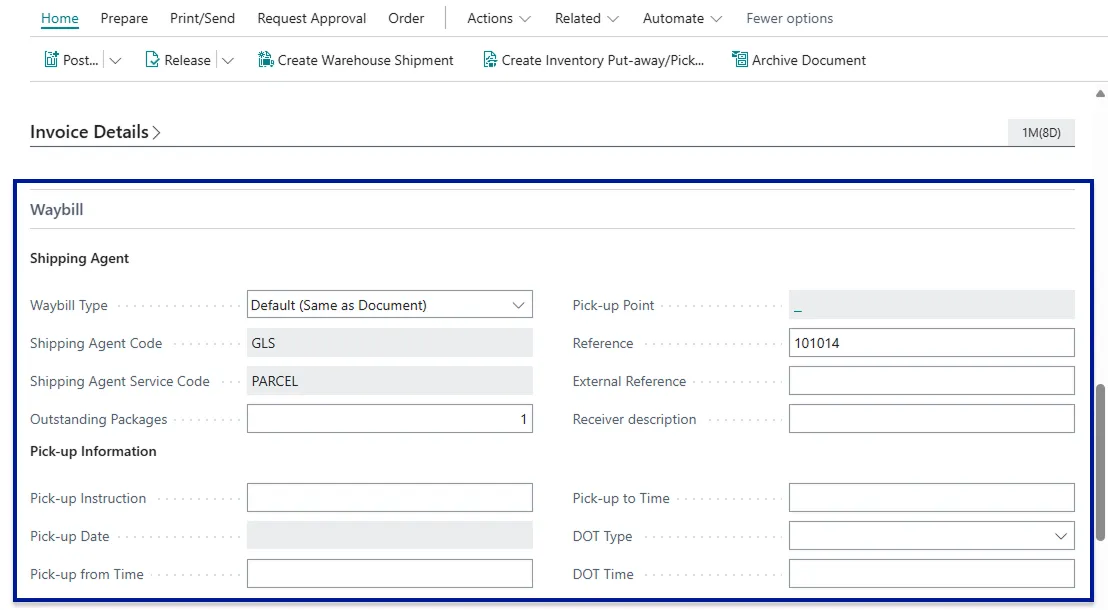
In the Waybill Header the fields Shipping Agent & Shipping Agent Service are mandatory. By default (Waybill Type = Default (Same as Document) selected) these fields are filled out from the data in Business Central’s standard Shipping Agent & Shipping Agent service fields from the Shipping and Billing section on a sales order or the Shipping section on a warehouse shipment. If the Waybill type is set to Custom Shipping Agent the Waybill itself will control the Shipping Agent and service used, this is a user defined option.
The field Pick-up Point becomes editable if the Shipping Agent service is of the type service point (This is set automatically by the Multi-Carrier Platform). You can click the three dots in the pick-up field to see a lit of available service points.
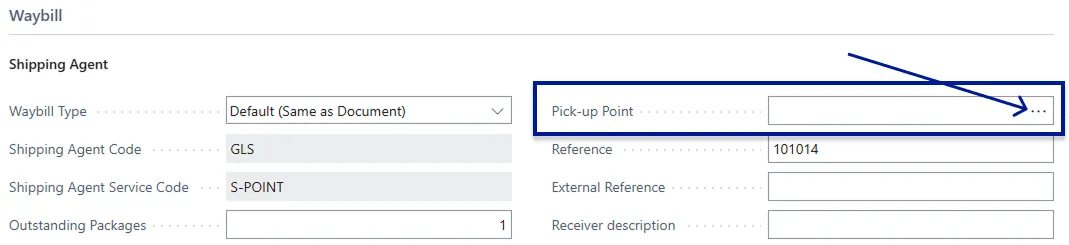
if a service point is selected from the list the ID of that service point is validated into the field and transferred with the Shipment and used there.
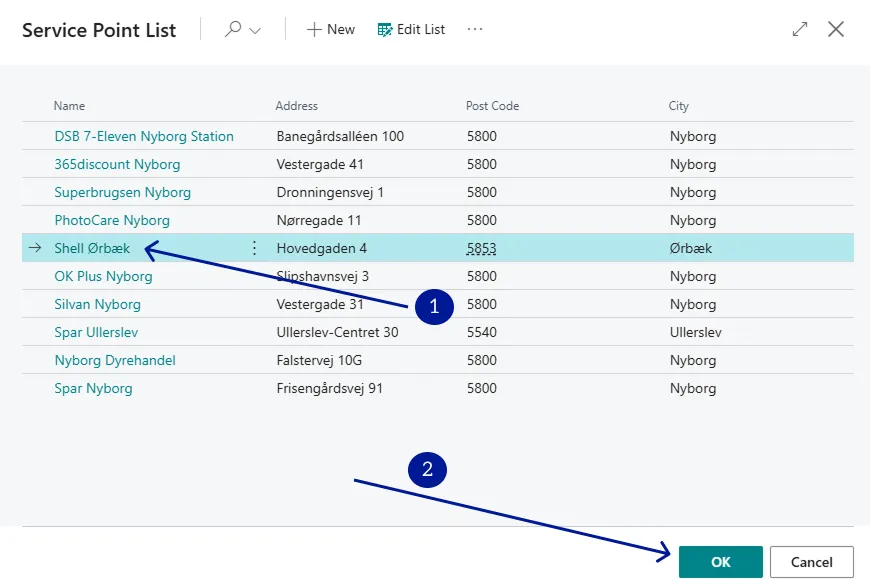

Waybill Lines
Section titled “Waybill Lines”An integral part of the shipment Connector is the package & Colli System. In the waybill header the
Outstanding Packages field is found. In this field the user specifies the amount of collis or packages they
want shipped for a given order. The amount inserted in the field will also define how many waybill lines are
created.
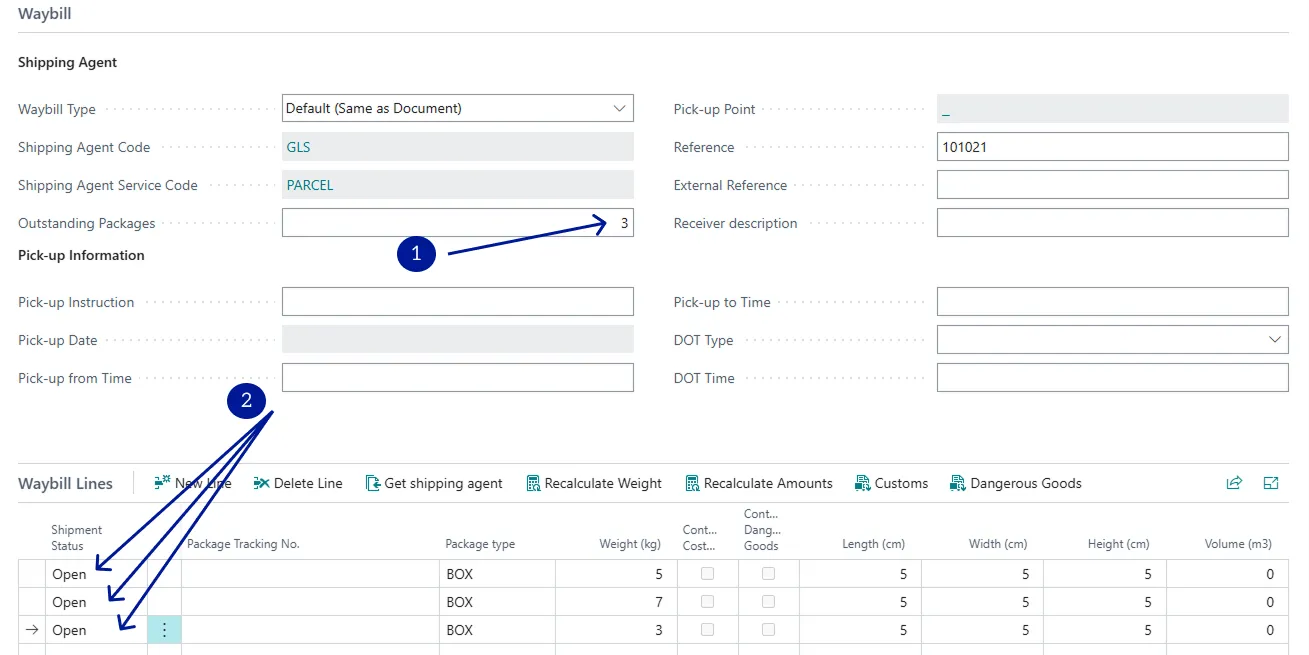
Once a colli line has been generated users should ensure to specify a package type (if required by the shipping agent), weight and dimensions of the package (length, width, height (cm)).
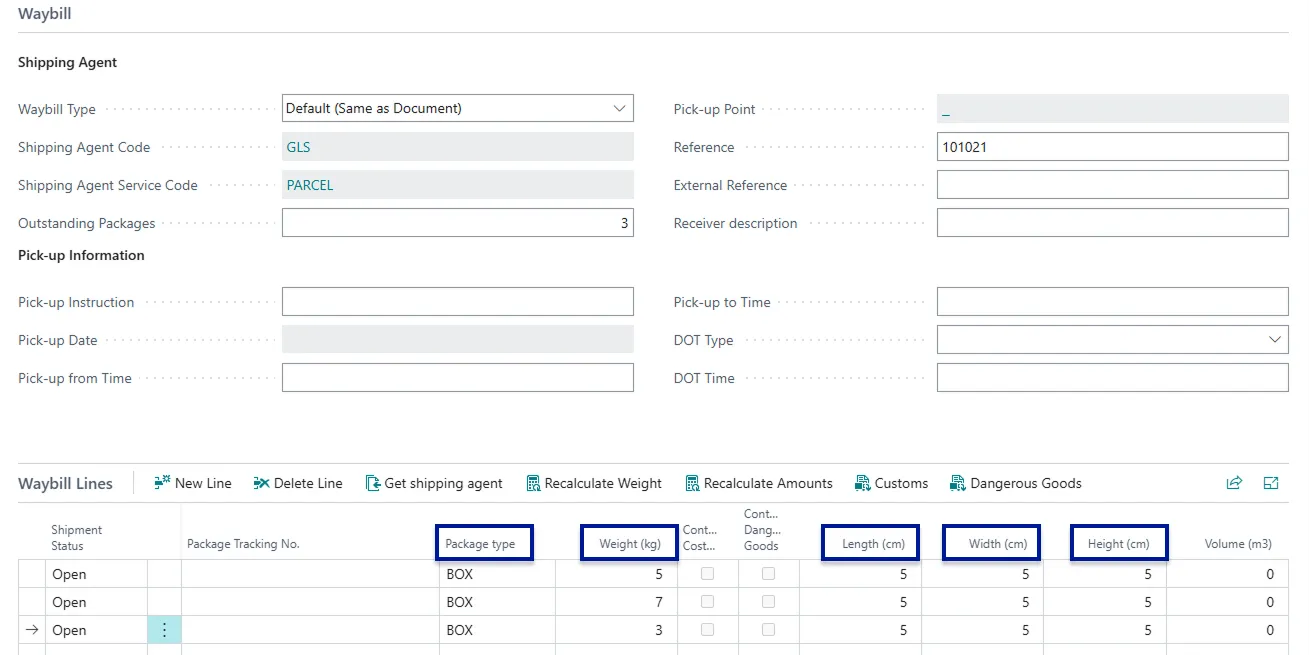
Posting Shipments - Booking and printing labels
Section titled “Posting Shipments - Booking and printing labels”The core part of Shipment Connector is posting shipments which transfers the data from Business Central to the carrier through the Multi-Carrier platform that you have connected to. When the pick is completed, you should then look to finalise the data on the Waybill with Shipping Agent & Shipping Agent Service and then fill out the Colli/Waybill lines with the package data you want for the given shipment.
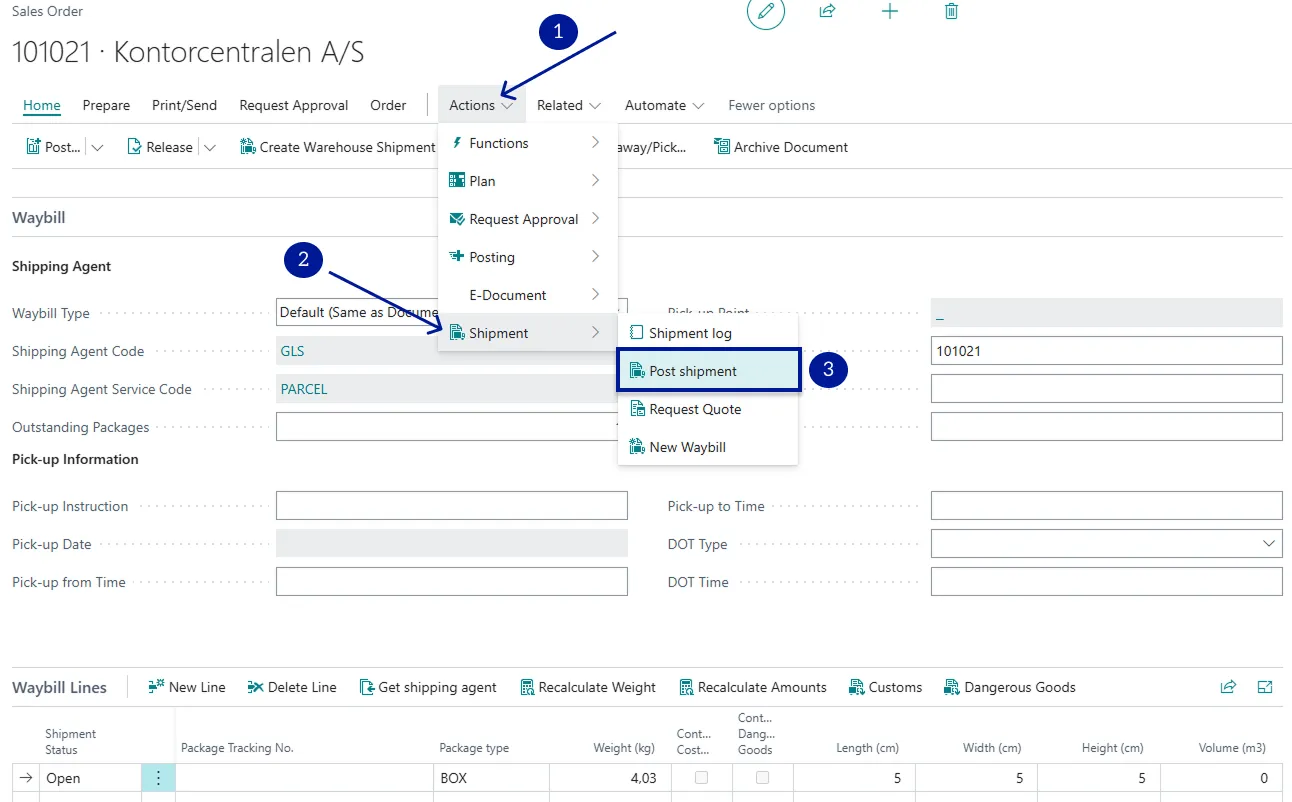
Auto-Post Shipment
Section titled “Auto-Post Shipment”On the setup page Shipment Settings you can enable a function called Auto-Post Shipments. This feature will automatically sent all open Waybill lines when posting a document. This enables users to use Business Centrals standard posting algorithm - This can save an additional click and allow for Business Central to handle the printing of the parcel slip (Posted Sales Shipment) and the freight label at the same time.
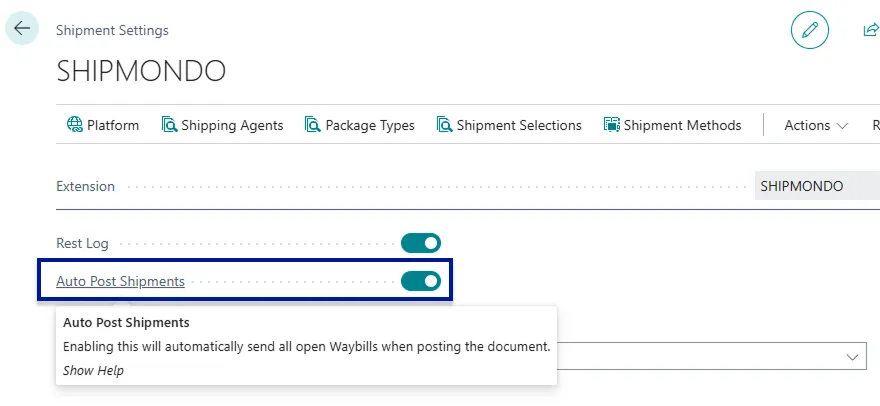
Package tracking No. on Waybill lines
Section titled “Package tracking No. on Waybill lines”On the Waybill Lines you can personalize & add a field that is called package tracking no. This field returns a tracking no. for each individual Waybill line that is sent to the multi-carrier platform. These tracking numbers are also available to be tracked on the Track & Trace page in Business Central.
![]()
Track & Trace
Section titled “Track & Trace”On the Track & Trace page in Business Central you can find all relevant information about your outgoing Shipments, including tracking numbers, order numbers, Receiver information and so forth. You can also use the track package function to directly transfer you to the carriers tracking page with the given tracking number of the selected line - enabling instantaneous access to the status of the shipment. You can also reprint shipping labels that are either missing or have become invalid.
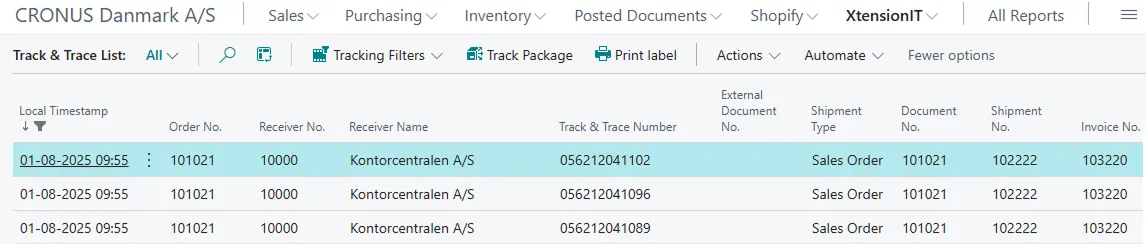
If you enable fact boxes on this page you will see a more detailed account of the given shipment selected.
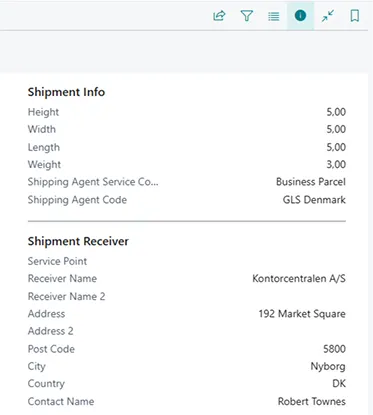
Customs
Section titled “Customs”For Shipments outbound for non-EU countries you are required to accompany the shipment with the appropriate Customs data. This can easily be handled with our Customs handling system. When you have completed your pick, filled out Waybill & Waybill lines then select the customs button in the ribbon above the Waybill lines

This will open a new page which holds your Customs data for the given order. To automatically create the customs information use the Create Customs lines button at the top of the page.
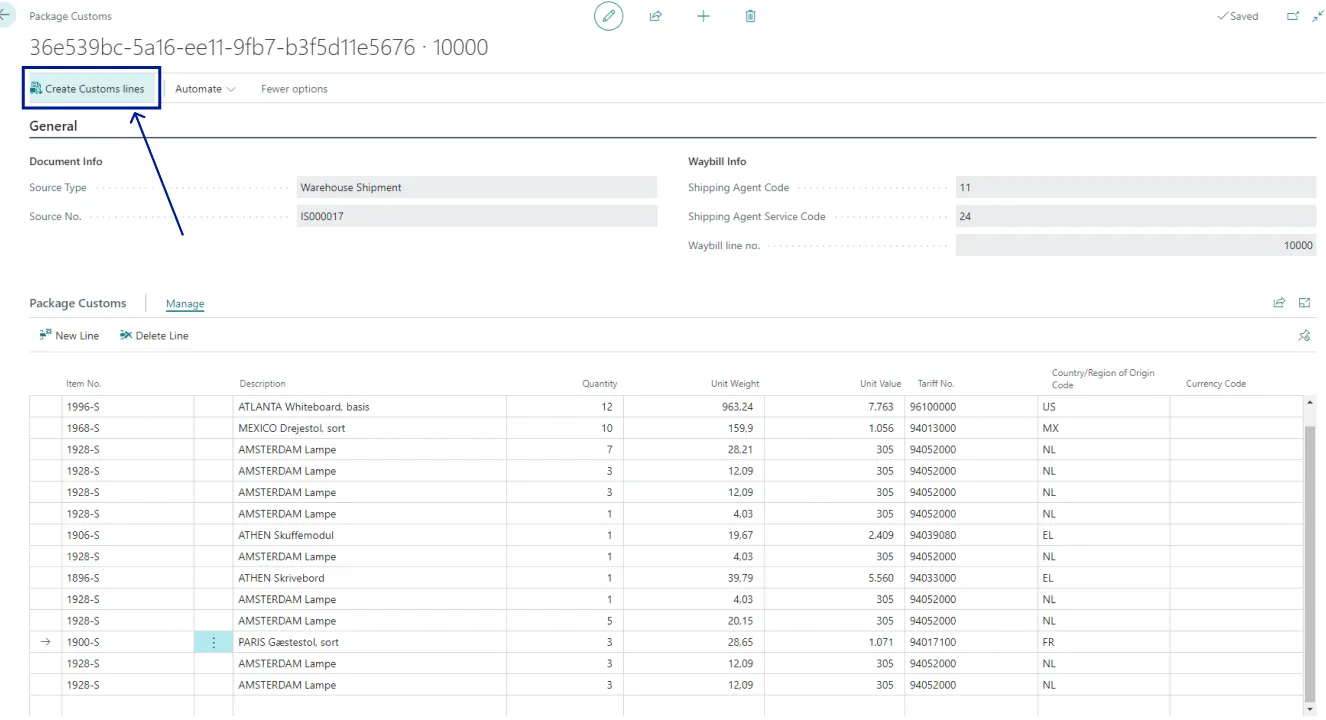
Once that is done you can check your data to see if anything is missing, however, if everything is in order you can simply exit this page and your shipment will now be accompanied by the proper customs information and based on this the Multi-Carrier platform will then automatically create a Proforma Invoice (also referred to as Paperless Invoicing) and sent to the carrier - Removing the now redundant necessity to manually create an invoice and sent to the carrier.
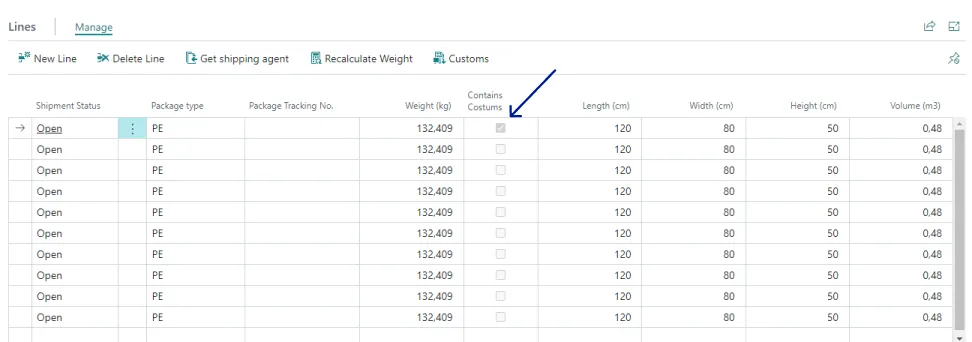
Dangerous Goods
Section titled “Dangerous Goods”Akin to the customs handling system you can also accompany shipments with Dangerous Goods Data in order to comply with Dangerous Goods regulatations. To see more about how you can handle your Dangerous Goods data with shipments refer to the Dangerous Goods Extender segment found here.