Shipment Connector shared functionality
Shipment Settings
Section titled “Shipment Settings”Shipment Settings is the page of which all of our settings, options and additional information is kept. This is also where you connect with the given Multi-Carrier Platform.
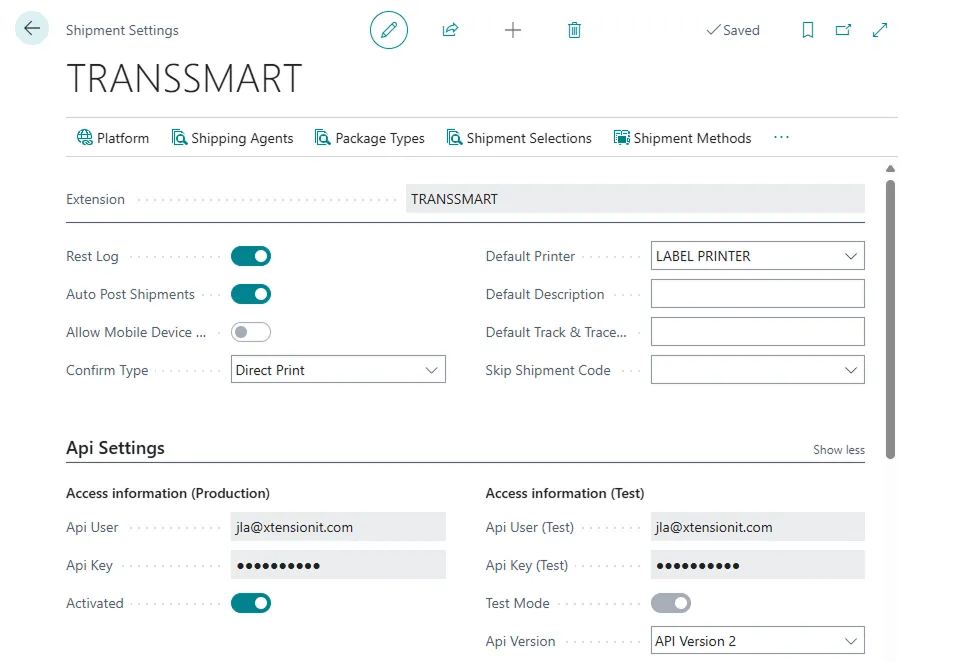
Posting The Waybill
Section titled “Posting The Waybill”The most essential function to the Shipment Connectors is tranferring Shipment Data to the multi-carrier Platform and through to the given carrier thereby booking the shipment and printing the necessary labels.
Customs
Section titled “Customs”For Shipments outbound for non-EU countries you are required to accompany the shipment with the appropriate Customs data. This can easily be handled with our Customs handling system.
Setup for Customs
Section titled “Setup for Customs”Firstly you should ensure that your items have the correct and valid data such as Country of Origin & Tariff Codes both of which are standard Business Central fields on the item card.
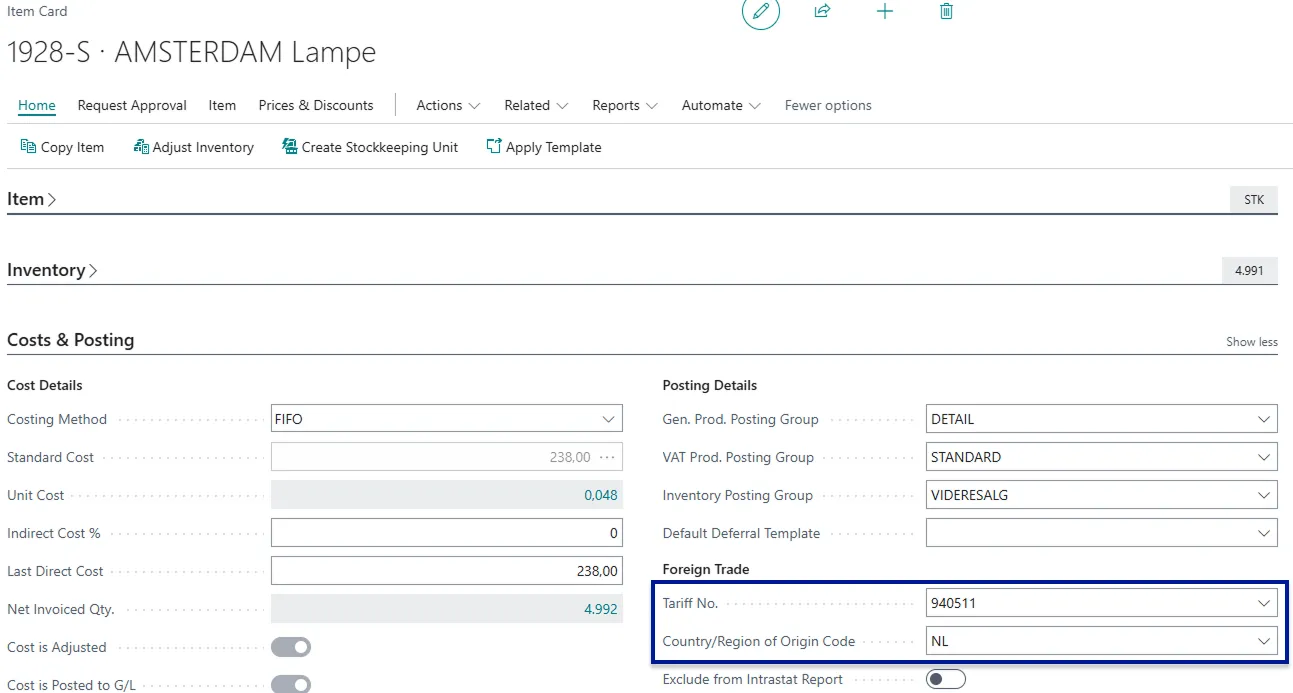
Besides Country of Origin & Tariff Codes from the item card the customs system will take the necessary information from the sales order lines, this includes Currency Code, Quantity, SKU (Item no.), unit weight, unit price (includes any discount on the lines)
Secondly, the shipping agent service will
When you have completed your pick, filled out Waybill & Waybill lines then select the customs button in the ribbon above the Waybill lines

This will open a new page which holds your Customs data for the given order. To automatically create the customs information use the Create Customs lines button at the top of the page.
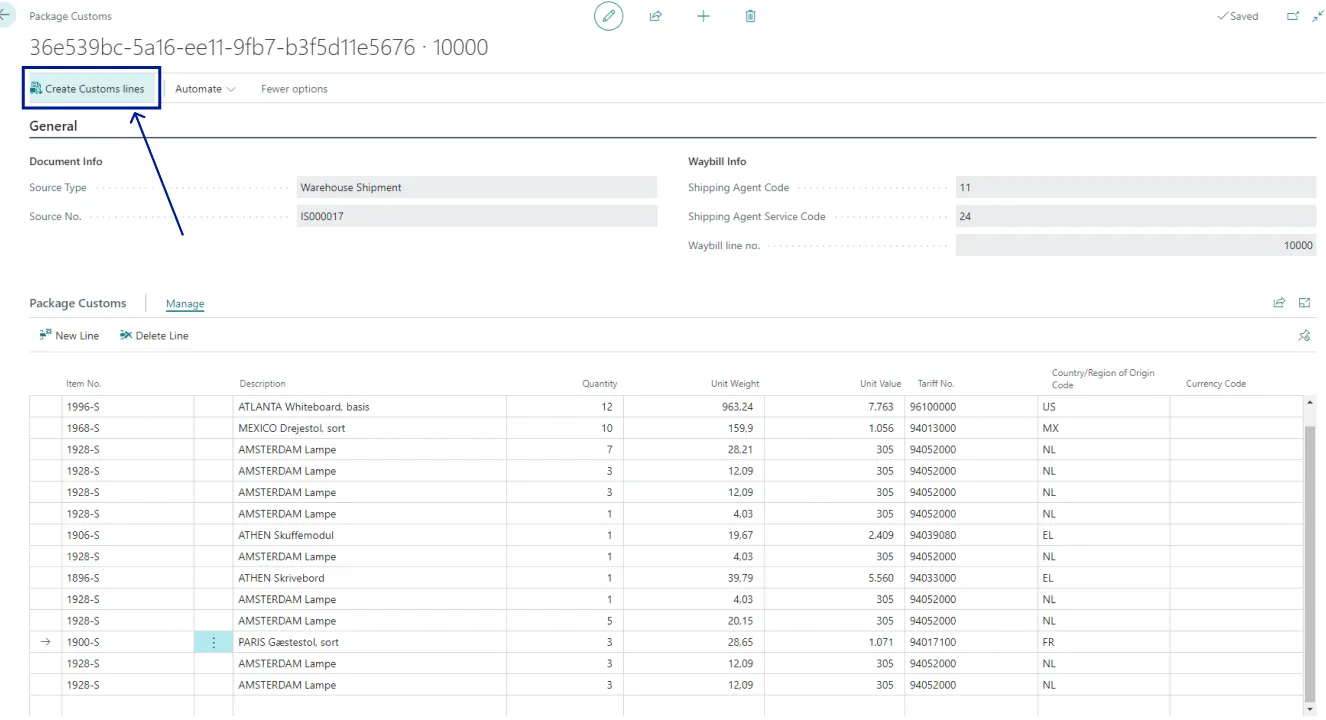
Once that is done you can check your data to see if anything is missing, however, if everything is in order you can simply exit this page and your shipment will now be accompanied by the proper customs information and based on this the Multi-Carrier platform will then automatically create a Proforma Invoice (also referred to as Paperless Invoicing) and sent to the carrier - Removing the now redundant necessity to manually create an invoice and sent to the carrier.
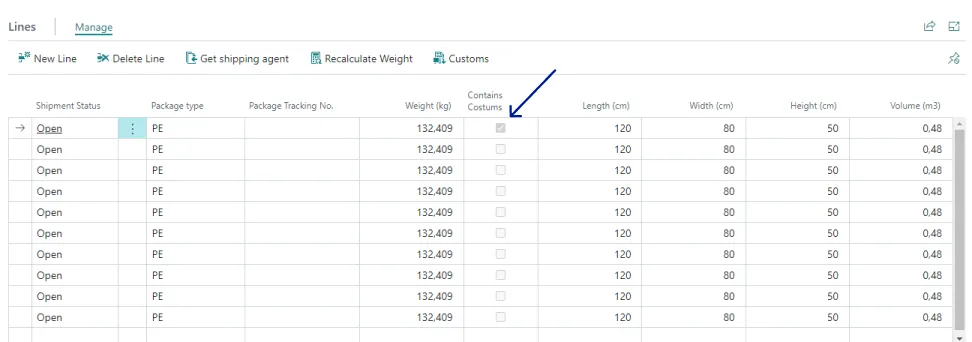
Track & trace
Section titled “Track & trace”On the Track & Trace page in Business Central you can find all relevant information about your outgoing Shipments, including tracking numbers, order numbers, Receiver information and so forth. You can also use the track package function to directly transfer you to the carriers tracking page with the given tracking number of the selected line - enabling instantaneous access to the status of the shipment. You can also reprint shipping labels that are either missing or have become invalid.
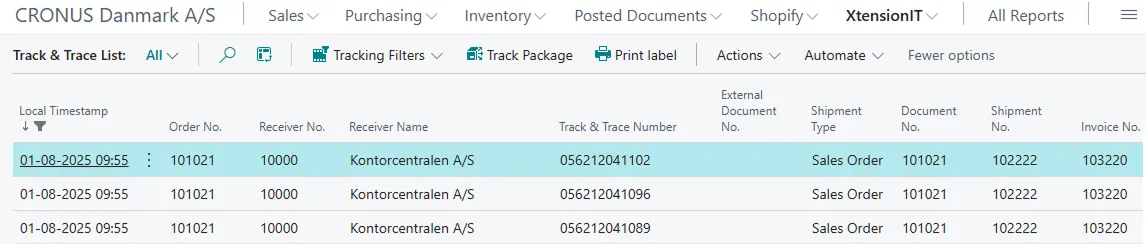
If you enable fact boxes on this page you will see a more detailed account of the given shipment selected.
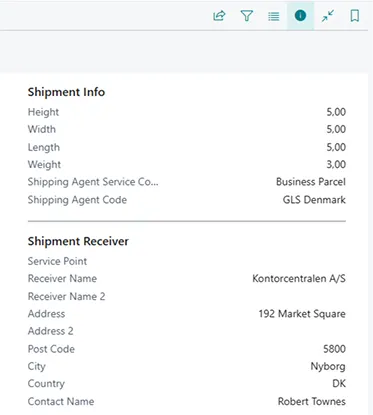
Setting up the tracking url for the Track package function
Section titled “Setting up the tracking url for the Track package function”On the Shipping Agent page you can add a tracking url to the shipping agent. This tracking url varies depending on the individual tracking pages and urls the carriers use. Therefore it is necessary to search for this for the given carrier being utilised. To give an example let us try and set up the tracking url for GLS. Start by opening your preferred browser and search for something along the lines of GLS tracking. When you have found their tracking page, try typing something into their search field such as “123” this is simply to trigger an update of the pages url. If it does update the url to something that ends with “?match=123” it has been done correct, if not you can also just add “?match=123” at the end of the url and it should update the page as well. You can then replace the fictive tracking number “123” with %1 and you now have the tracking url used for GLS packages.
![]()
GLS tracking link: https://gls-group.com/DK/en/parcel-tracking?match=%1
Additional commonly known tracking urls
Section titled “Additional commonly known tracking urls”- Danske Fragtmænd: https://trace.fragt.dk/#/trackTrace/%1
- PostNord: https://www.postnord.dk/en/tools/track-and-trace?shipmentId=%1
- UPS: https://www.ups.com/track?loc=en_DK&requester=QUIC&tracknum=%1/
- FedEx: https://www.fedex.com/fedextrack/no-results-found?trknbr=%1
- TNT: https://www.tnt.com/express/da_dk/site/shipping-tools/tracking.html?searchType=con&cons=%1
- Freja: https://www.freja.com/tracking/?%1
- Blue Water Shipping: https://www.tracking-status.com/blue-water-shipping-tracking-page/?tn=%1
- DB Schenker: https://www.dbschenker.com/app/tracking-public/?refNumber=%1&language_region=en-US_US
- Schou Danielsen logistik: https://t.alicetms.dk/#/SDL/TrackAndTrace/%1
Auto-Post Shipments (When Posting Document in BC)
Section titled “Auto-Post Shipments (When Posting Document in BC)”On the setup page Shipment Settings you can enable a function called Auto-Post Shipments. This feature will automatically sent all open Waybill lines when posting a document. This enables users to use Business Centrals standard posting algorithm - This can save an additional click and allow for Business Central to handle the printing of the parcel slip (Posted Sales Shipment) and the freight label at the same time.
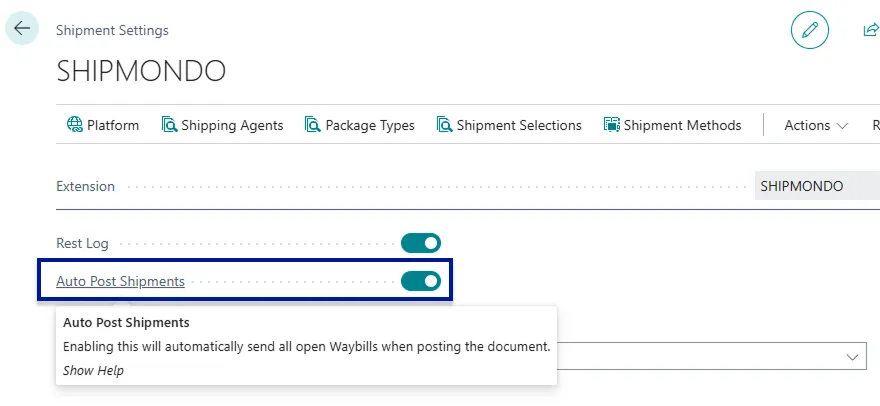
Confirmation Types
Section titled “Confirmation Types”You can select between three Confirmation types:
- Direct Print
- Confirm Shipment
- Confirm Package
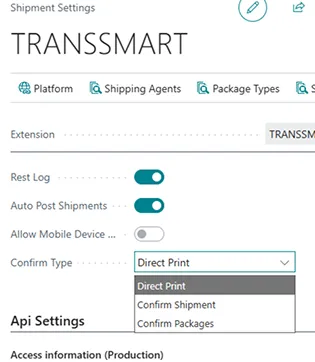
Direct Print
Section titled “Direct Print”When this is select shipments will be sent directly, without confirmation - utilise this if you are sure of your process and do not want the added step of confirming data for your shipments.
Confirm Shipment
Section titled “Confirm Shipment”Before the Shipment and its packages are posted and sent to the Carrier via the Multi-Carrier platform users will be prompted to confirm the data of the entire shipment, users have the possiblity of changing the printer if they desire.
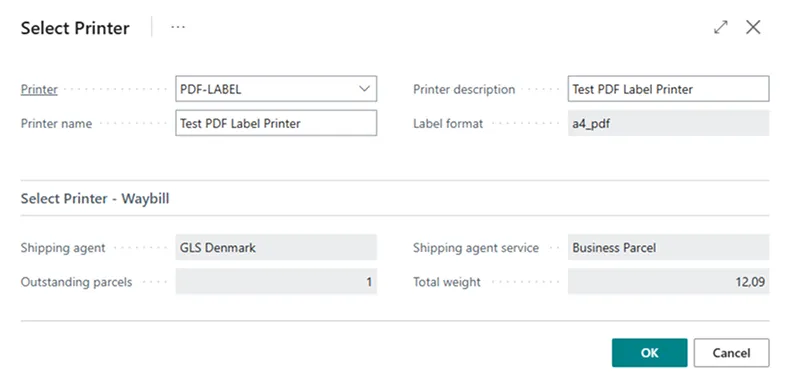
Confirm Packages
Section titled “Confirm Packages”Before the Shipment and its packages are posted and sent to the Carrier via the Multi-Carrier platform users will be prompted to confirm the data of each package of the shipment. Here it is possible to make additions to the Waybill lines, you can add or delete waybill lines or change existing waybill lines such as their weight & dimensions or package type, as well as the printer used for labels.
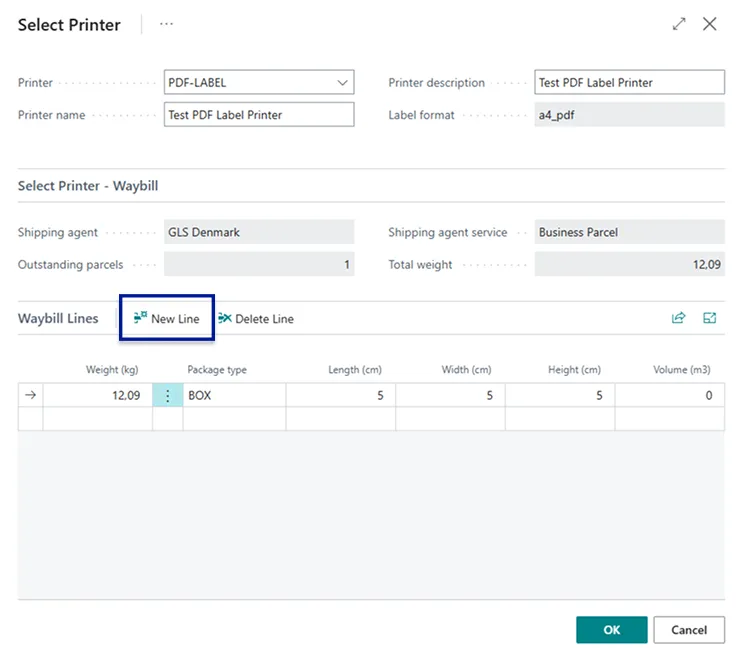
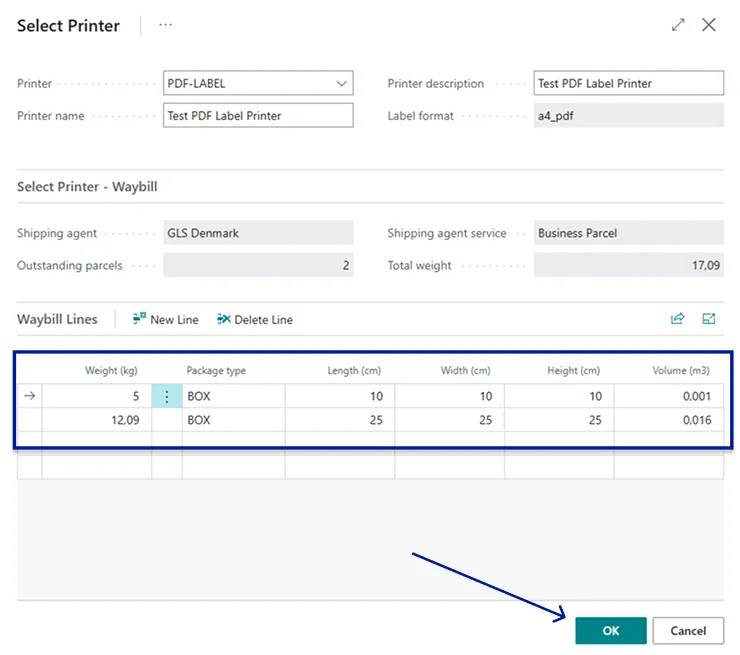

Dangerous Goods
Section titled “Dangerous Goods”You can also use Dangerous Goods with all of the Shipment Connector (excluding Webshipper) More information about Dangerous goods can be found at Get started with Dangerous Goods