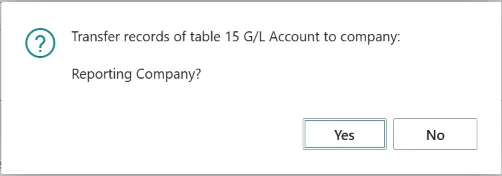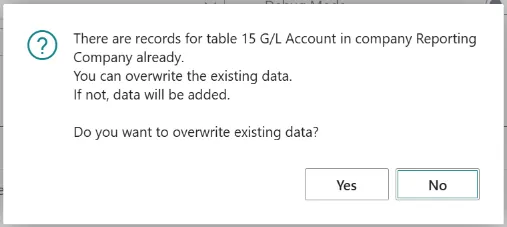Multi Entity Management
Consolidation with reporting company
Section titled “Consolidation with reporting company”Version: May 2025 / 7.5.0
1. Overview
Section titled “1. Overview”Working with multiple companies a natural requirement arises to get reporting on a consolidated level. Multi Entity Management enables you to build a structure within your group of companies and consolidate all the relevant ledgers in a reporting company. The consolidation are real-time, when a ledger entry is posted in a company connected to the Reporting Company, the ledger entry is replicated to the Reporting Company with Business Unit Code information from the connected company.
Based on data in the Reporting Company it is possible to use the Business Central filter funktionality in reports and pages to filter on the Business Unit Code. The reporting can be extended with Microsoft PowerBI and you will be able to created all the figures you could wish for in a modern and flexible way.
Below we have created a visualization to give you an idea of, how the setup could be like.
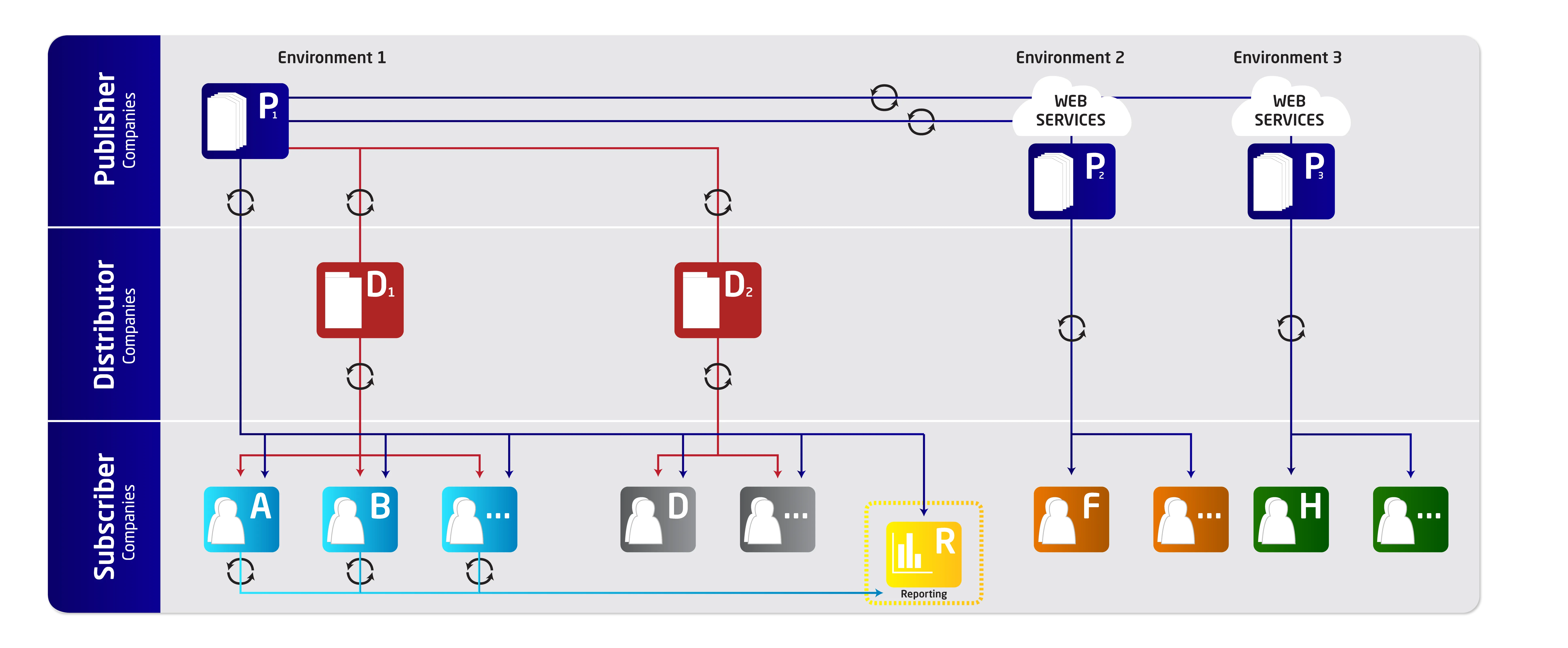
In the visualization the three light-blue companies A, B and … are being consolidated into the yellow Reporting Company R.
2 Reporting Company
Section titled “2 Reporting Company”2.1 General setup
Section titled “2.1 General setup”A Reporting Company can be identified, when the field Reporting Company in the Replication List is marked.
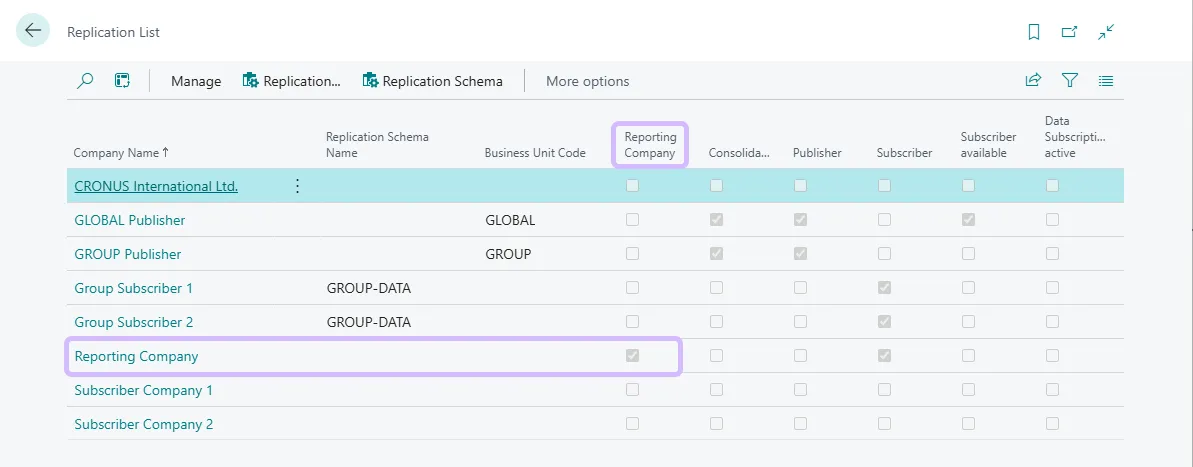
A company can be set up as a reporting company in the General section at the Replication Card for the Reporting company.
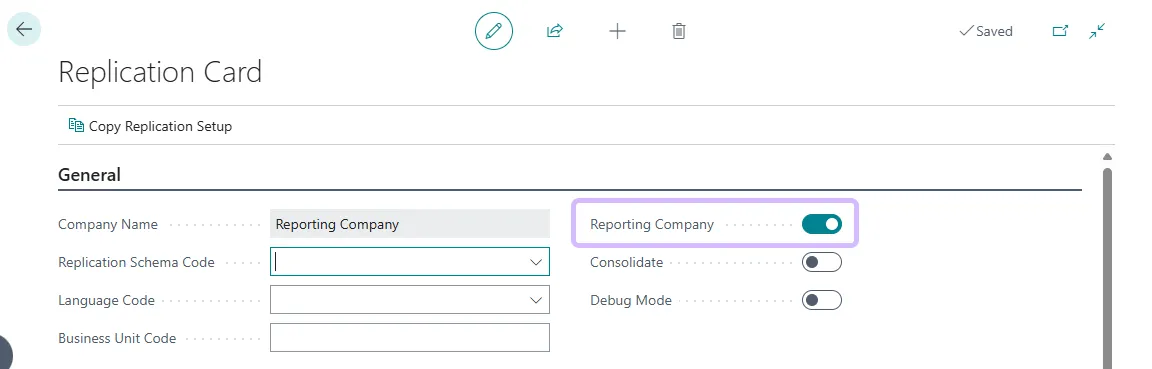
Activating the option Reporting Company will enable the Reporting Company functionality. When a ledger entry is posted in a Consolidating Company connected to the Reporting Company, the ledger entry is consolidated into the Reporting Company with the Business Unit Code from the connected company added to the ledger entry.
2.2 Parent tables
Section titled “2.2 Parent tables”The different consolidating companies will continuous post the Ledger Enties to the reporting company. To work with the Ledger Enties in the Reporting Company, the Reporting Company must subscribe to the Parent tables for the consolidated Ledger Entries.
The Reporting Company must subscribe on the Parents tables from one of the Publishing Companies, just like the Consolidating Companies do. Then the Parents tables will be aligned and you will be able to use List, Pages and Report in the Reporting Company with option in filtering on values like Business Unit Code etc.
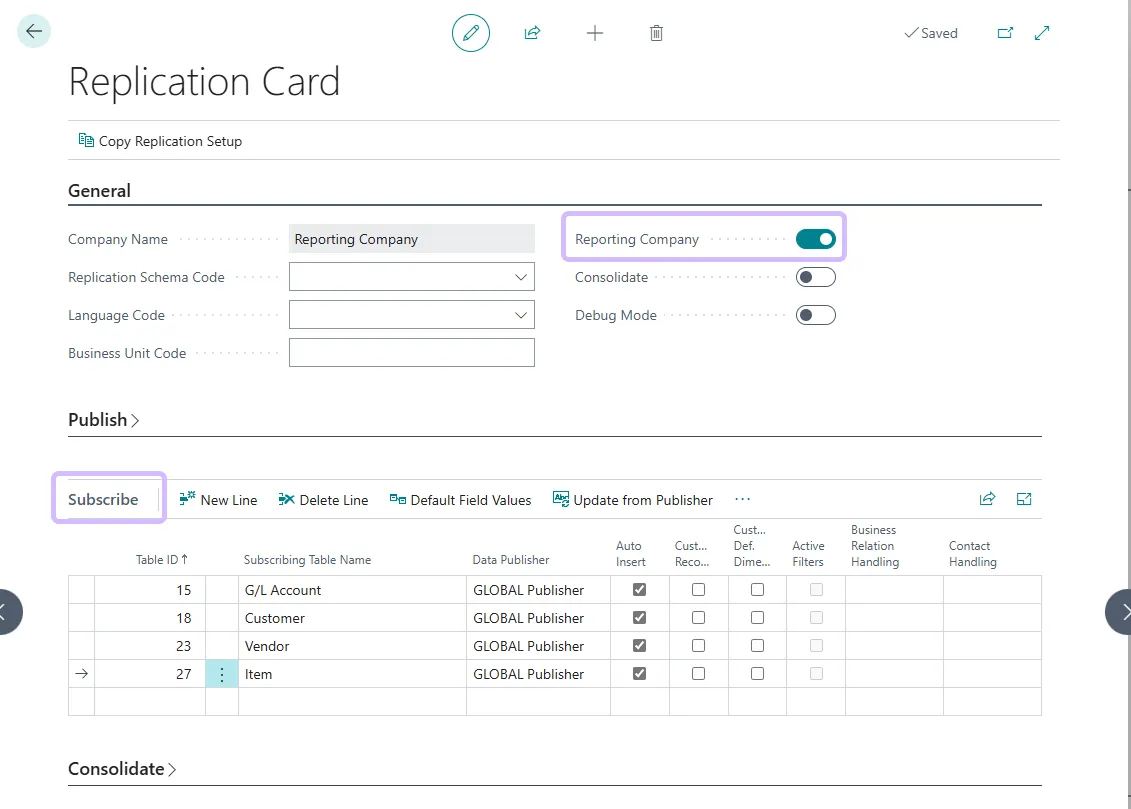
The following settings must be taken into account:
Table ID: Specifies the Table-ID of table that the subscriber retrieve data from.
Table Name: The field is opdatated automatically and contains the name of the subscription table.
Data Publisher: Specify the Publishing Company to receive data from. When the data publisher has been assigned, the application checks whether data records already exist in the Subscribing company for the selected table. If this is the case, some confirmation messages will appear with the following options:
Answer No - No records are transferred, but new records will created in the reporting company.
Answer Yes - A new Confrimation Box will appear
Do you want to overwrite existing data?
Answer “Yes” - All existing data in the subscriber tabel will be deleted and all records from the Dats publisher will be transferred.
Answer “No” - Only records that donot exist in the subcribing tabel will be transferred from the Data Publisher..
Auto Insert: If you check this box, the data from the Publisher or Distributor will be permanently sourced, i.e. new data records of this table are automatically written to the Subscriber Company. By subsequently removing and re-setting the check mark, the transmission can be forced repeatedly.
3 Consolidating Company
Section titled “3 Consolidating Company”3.1 General setup
Section titled “3.1 General setup”A Consolidating Company can be identified when a Business Unit Code is present in the Repliacation List. The consolidation is active when the field consolidation is marked.
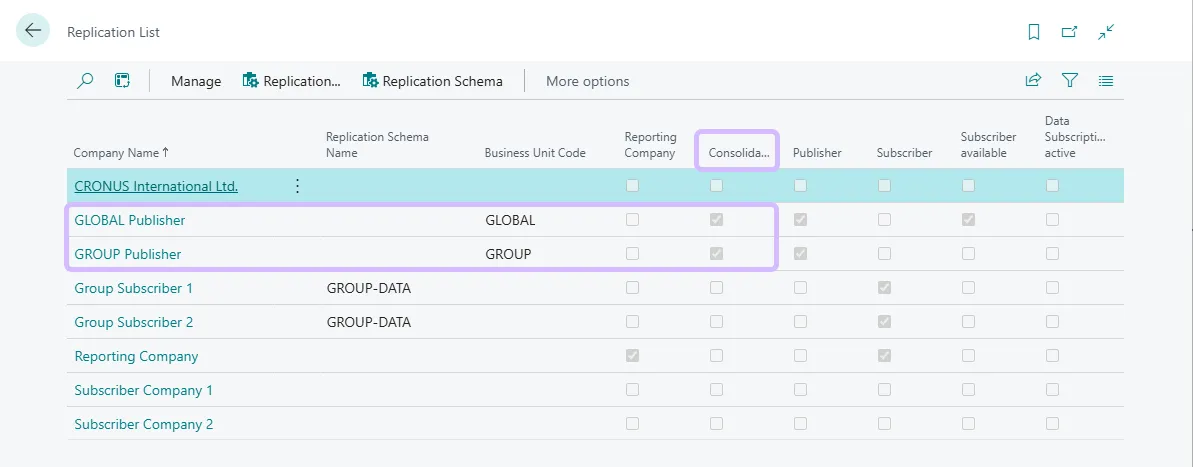
To consolidate transaction data into a reporting company, the consolidating companies must be marked accordingly. To trace the transactions data origin each transaction is added a Business Unit Code related to the original company.
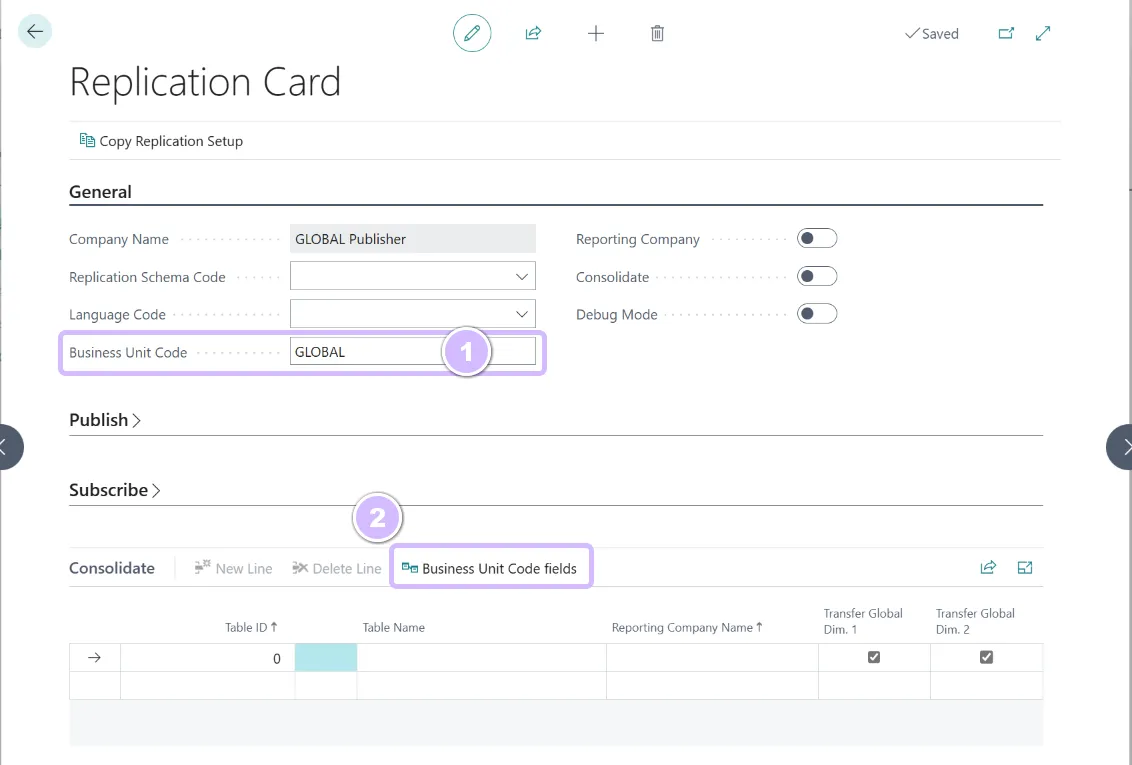
The Business Unit Code is defined at the Replication Card for the consolidation company.
The next step is to define which field in the ledger entry tables, the Business Unit Code is stored. Use the function Business Unit Code fields.
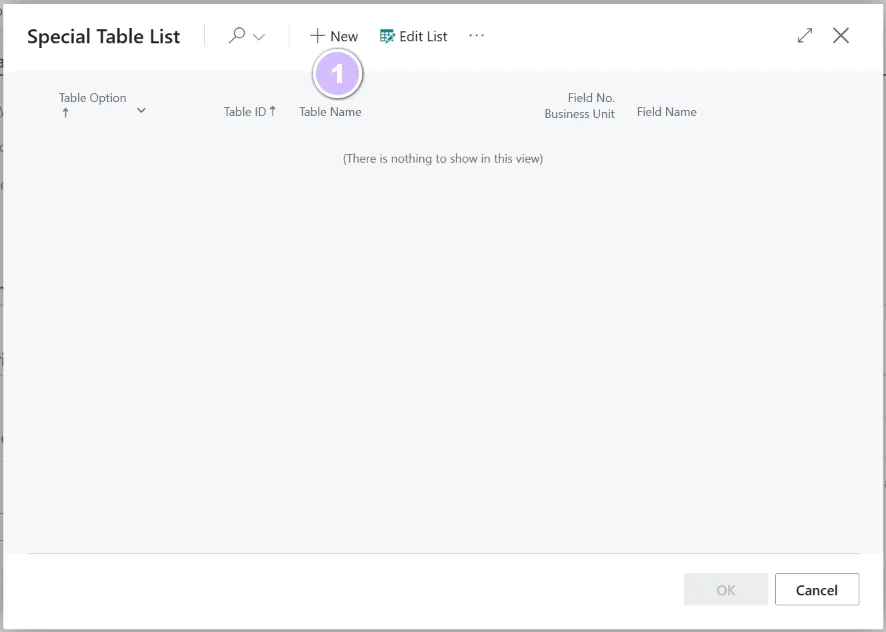
Use + New to add a table for consolidation and define the field holding the Business Unit Code.
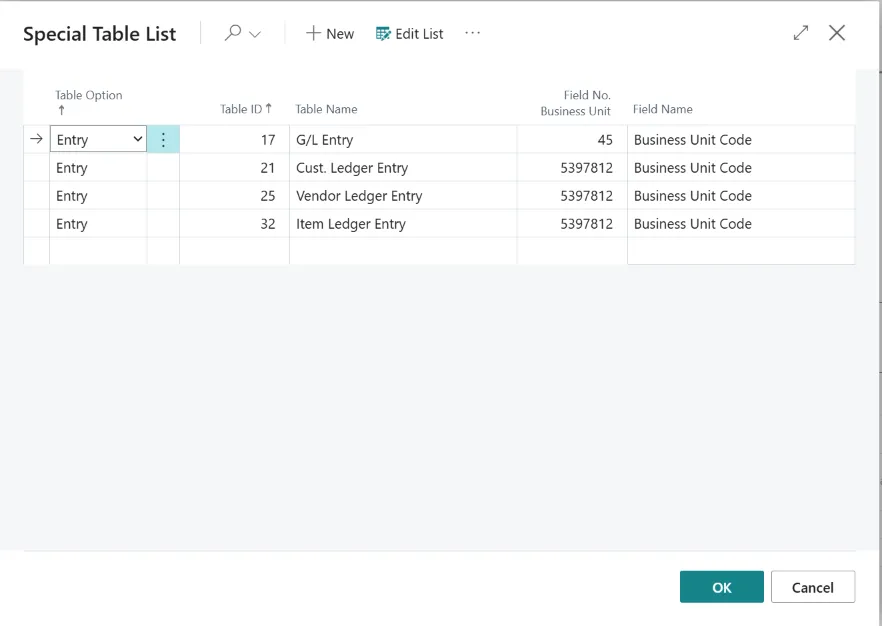
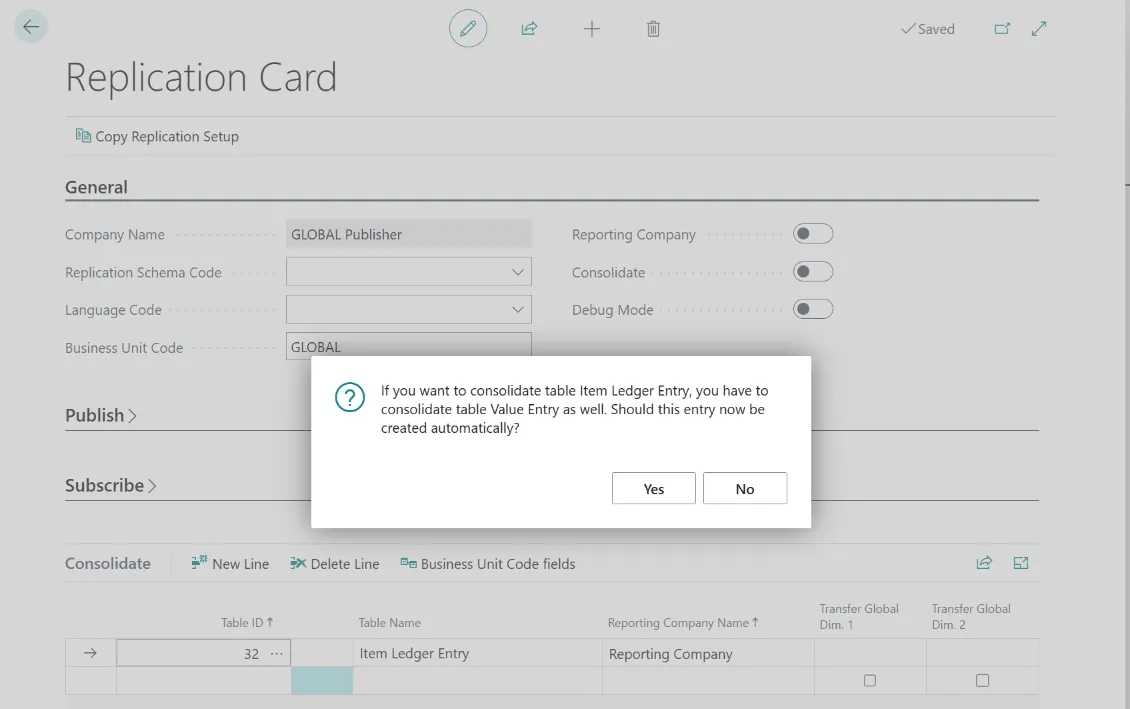
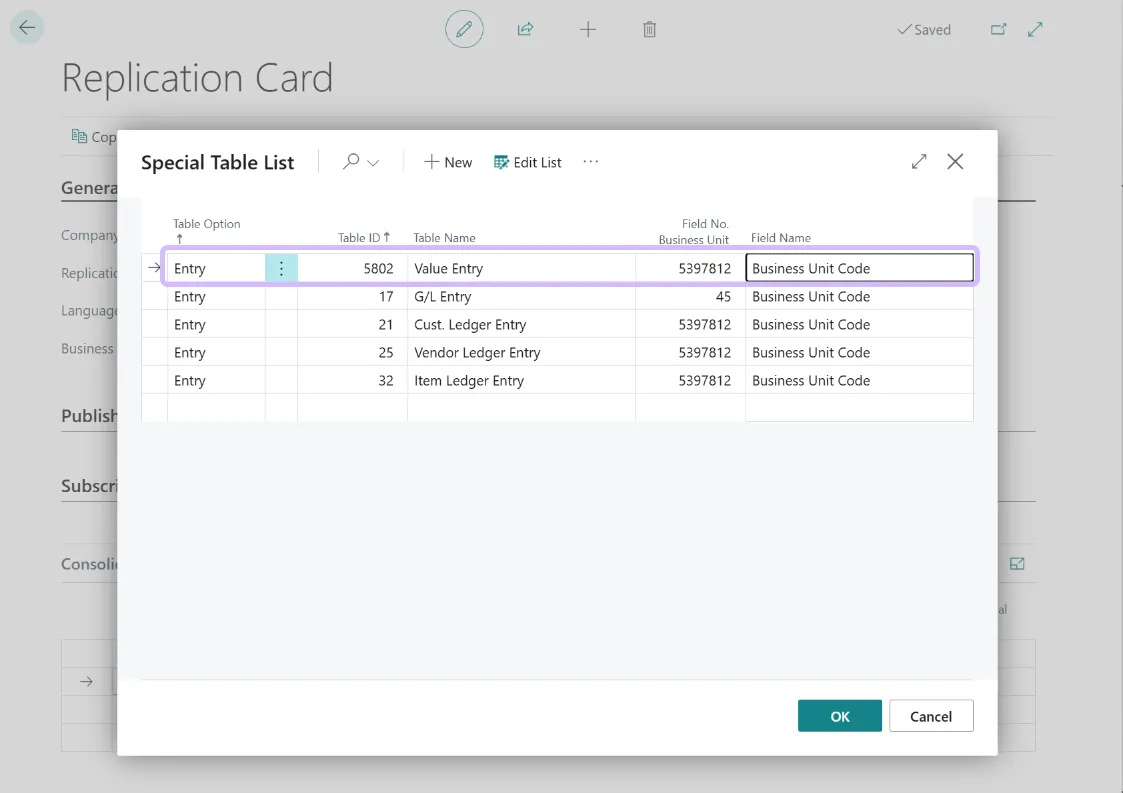
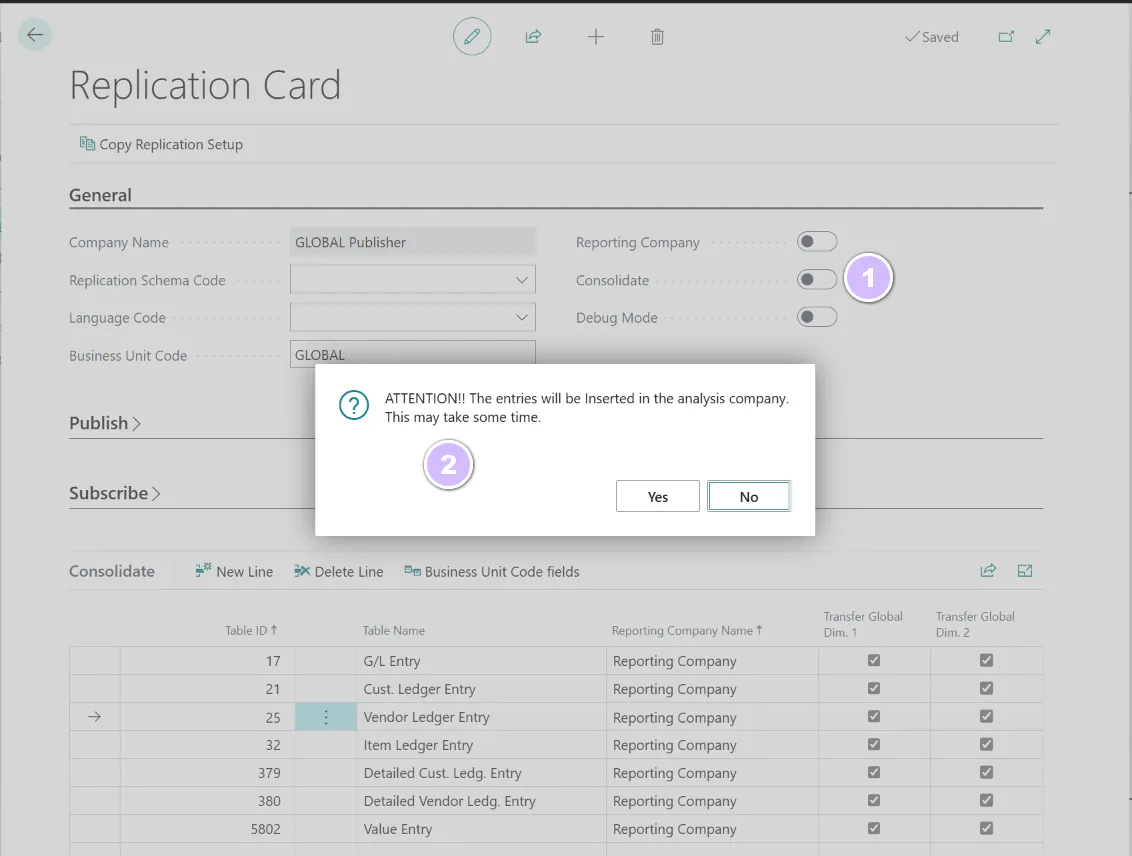
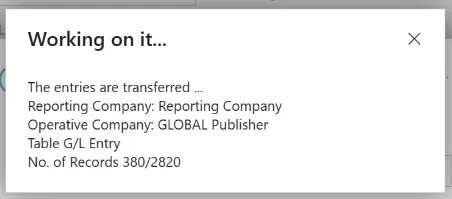
The operative company whose transaction data is to be consolidated into a reporting company must be clicked. Then click on the Edit Template Setup icon, in the Task group of the menu bar.
The window Template Setup willl open:
When setting up the dependent or operative company, the following setting must be taken into account:
Field - Description
Consolidate: Check this box if you want to merge the transaction data of this company into a reporting company.
Choose the tables whose transaction data should be transferred, i.e. merged, and the reporting company that should receive this data from the Info register Consolidate in.
The following settings must be taken into account:
Field - Description
Table ID: This is the object number of the table. The selection of the ta- bles is available via the lookup button [F4].
Table Name: The field is filled automatically and contains the name of the table.
Template Company Name: At this point, the reporting company is selected to receive the data. The Lookup button displays all possible reporting companies.
8.3 Evaluate Data
Section titled “8.3 Evaluate Data”Merged entries, such as G/L, customer, vendor or item entries can be evaluated using the filter Business Unit Filter:
The field Business Unit Code is available in the G/L, customer, vendor and item entries in order to be able to differentiate the respective entries according to their company origin:
8.3.1 Evaluate in Account Scheme
Section titled “8.3.1 Evaluate in Account Scheme”For cross-company analyzes in the chart of accounts, the items can be viewed individually in the column layout using the Add up Business Unit field:
Hereby, the G/L entries pooled in the reporting company can be evaluated per company in the chart of ac- counts matrix:
9.0 Data to consolidate
Section titled “9.0 Data to consolidate”The following ledger entries can be transferred to a reporting company
- Ledger
-
17 : G/L Entry (Business Unit Code field: 45)
-
21 : Cust. Ledger Entry (Business Unit Code field: 5397812)
- 379 : Detailed Cust. Ledg. Entry (Business Unit Code field: 5397812)
-
25 : Value Entry (Business Unit Code field: 5397812)
- 380 : Detailed Vendor Ledg. Entry (Business Unit Code field: 5397812)
-
5601 : FA Ledger Entry (Business Unit Code field: 5397812)
-
32 : Item Ledger Entry (Business Unit Code field: 5397812)
- 5802 : Value Entry (Business Unit Code field: 5397812)
-
The following documents can be transferred to a reporting company
-
Purchase documents
-
Purchase Header
- Purchase Line
-
Purch. Rcpt. Header
- Purch. Rcpt. Line
-
Purch. Inv. Header
- Purch. Inv. Line
-
Purch. Cr. Memo Hdr.
- Purch. Cr. Memo Line
-
Purchase Header Archive
- Purchase Line Archive
-
-
Sales documents
-
Sales Header
- Sales Line
-
Sales Shipment Header
- Sales Shipment Line
-
Sales Invoice Header
- Sales Invoice Line
-
Sales Cr.Memo Header
- Sales Cr.Memo Line
-
Sales Header Archive
- Sales Line Archive
-
-
Return documents
-
Return Receipt Header
- Return Receipt Line
-
Return Shipment Header
- Return Shipment Line
-
-
Service documents
- Service Header
- Service Line
- Service Header